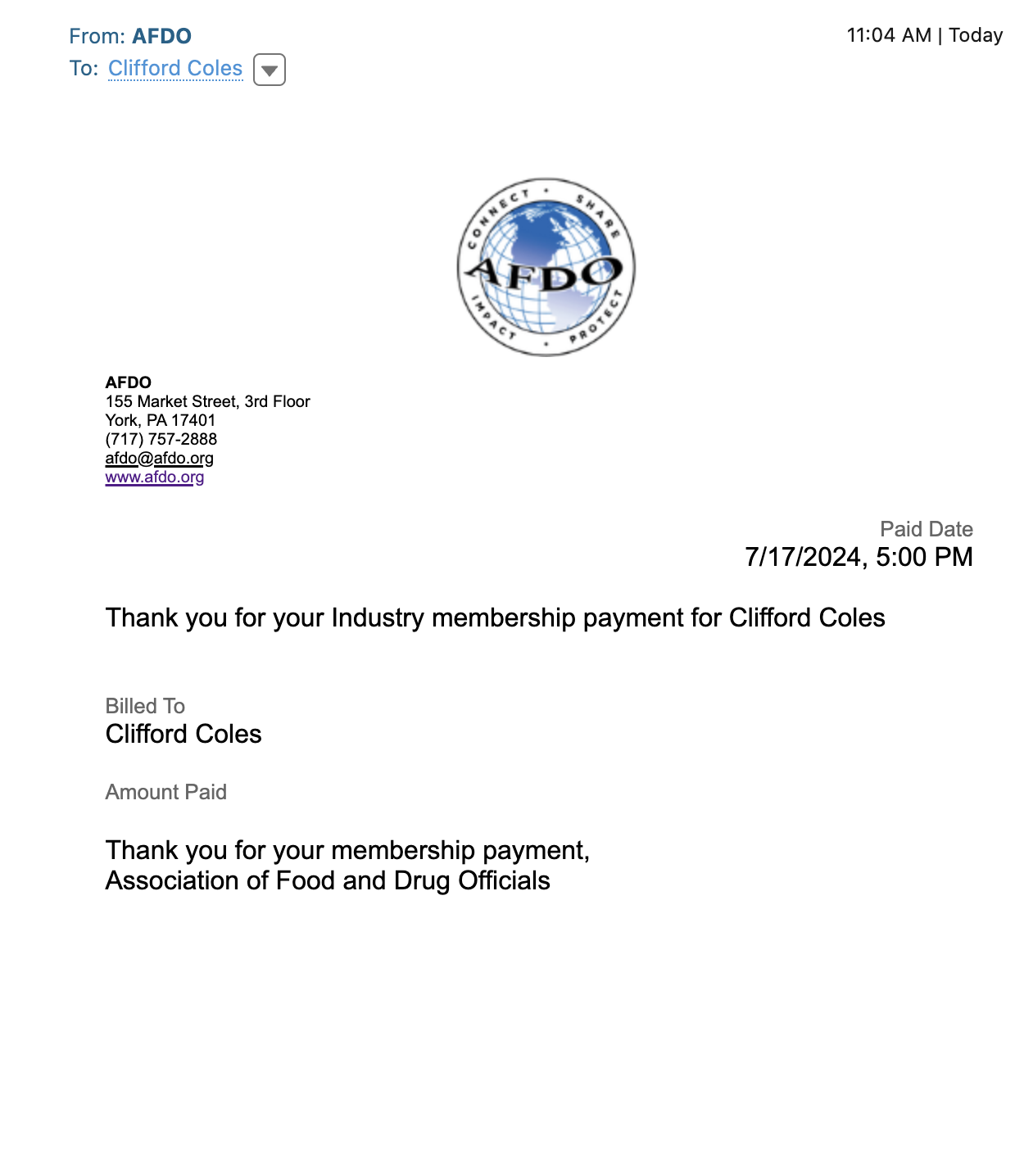When someone pays for an AFDO Membership, a receipt is automatically emailed to the account they used to signup for their membership. If for some reason they never received the email receipt, they deleted it, they just need an additional copy – AFDO staff members have the ability to resend Membership receipts in Salesforce.
1
Login to Salesforce
Follow the instructions on this page for a step-by-step on how to login
2
Find the “Contact” record for the person who needs a receipt
Use the search bar at the top of the page, and enter the person’s name
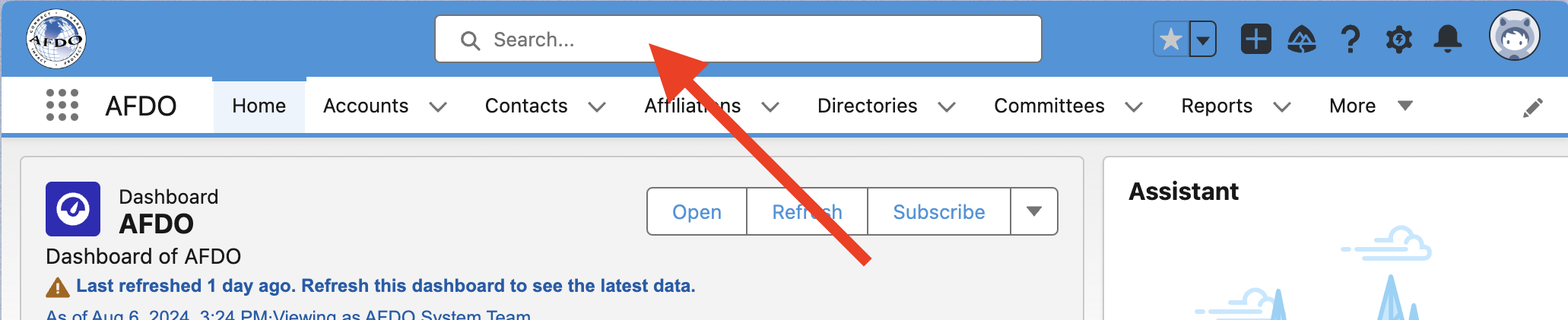
3
On the “Contact” page, use the action dropdown to resend the receipt
On the contact page, use the action dropdown to view additional actions:
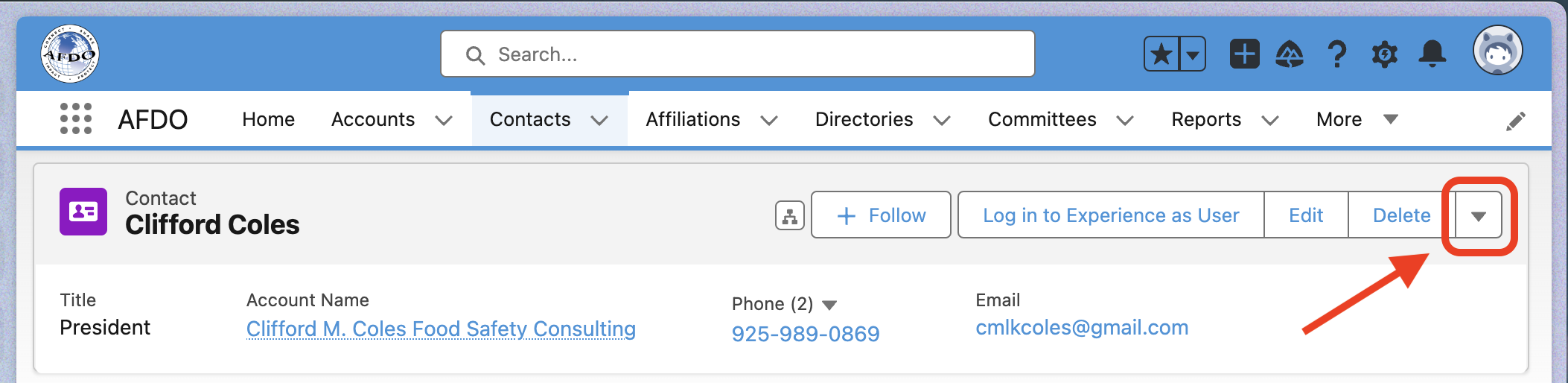
When the dropdown options appear, click “Resend Membership Receipt“
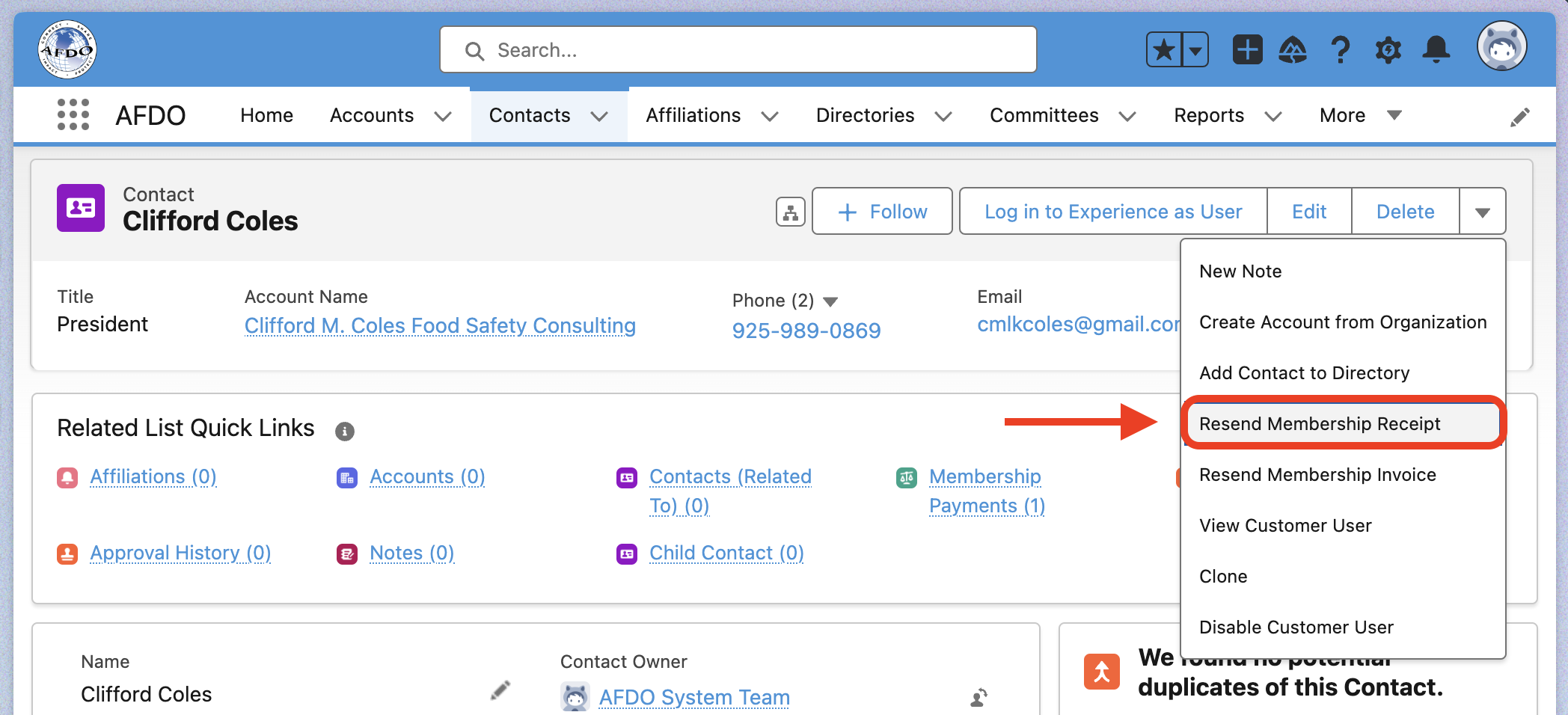
You’ll then be shown a pop up message, that will tell you their current membership status. On the pop up click the SEND EMAIL button:

And a receipt will be emailed, and include the membership purchased, date, and purchase amount. Here is an example of the email they will receive: