For context, the directions in this section will refer to:
Person A = the person who actually signed up and paid for membership, but no membership was added to their account.
Person B = the person who had the membership added to their account accidentally.
In this scenario, Person A went to the AFDO membership page, entered their information, paid for membership, but either received a receipt for payment, never received a welcome email, or never received a community login email/instructions.
Instead, Person B received a series of “new membership” emails, some of their account details were changed (to match XX’s info), and they also received a community login.
DIRECTIONS
After you have logged into the AFDO salesforce org (https://afdo.my.salesforce.com/):
1
Navigate to Contacts (in the main navigation)

2
Use the Contact Search Field to find the account for Person B
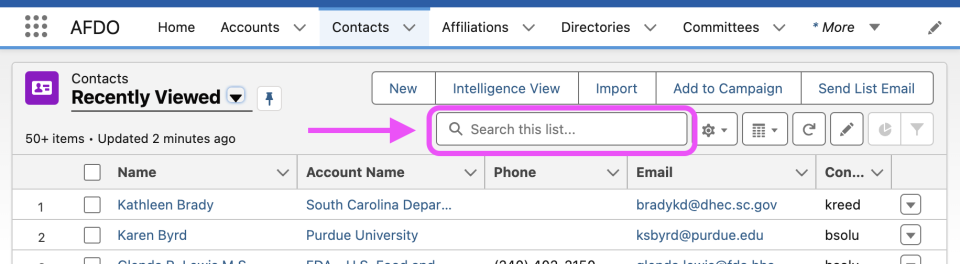
3
Open Person B‘s contact record. Scroll down to the Latest Membership Registration or Renewal section and find the following fields:
- Latest Membership Registration
- Latest Membership Sales Document

4
Open a new tab in your browser, navigate back to the Salesforce Contact page (see step 1). Then search for Person A (see step 2 for instructions)
5
Open Person A’s contact record. Scroll down to the Latest Membership Registration or Renewal section.
- Find the field called Latest Membership Registration, then click the pencil icon:

6
On Person A‘s contact record, Enter the information copied in step 3 into the following fields:
- Latest Membership Registration
- Latest Membership Sales Document

Then click the save button

7
Scroll back to the top of Person A‘s contact record, and you will see the following buttons at the upper right of the page:

Next, click on the last button, with the ARROW icon:

Finally, you will see a dropdown. Click on the item that says Membership Registration Override:

8
In the dialog box that appears, enter the last date of the current year in the xxx box. For example, if the current year is 2023, enter the date: 12/31/2024

Then click the NEXT button
9
On the next screen, answer YES to the question: Continue with the Membership Override

Click the NEXT button, then you will see a message that says the override was complete.